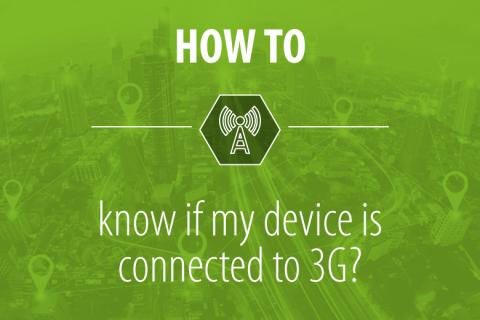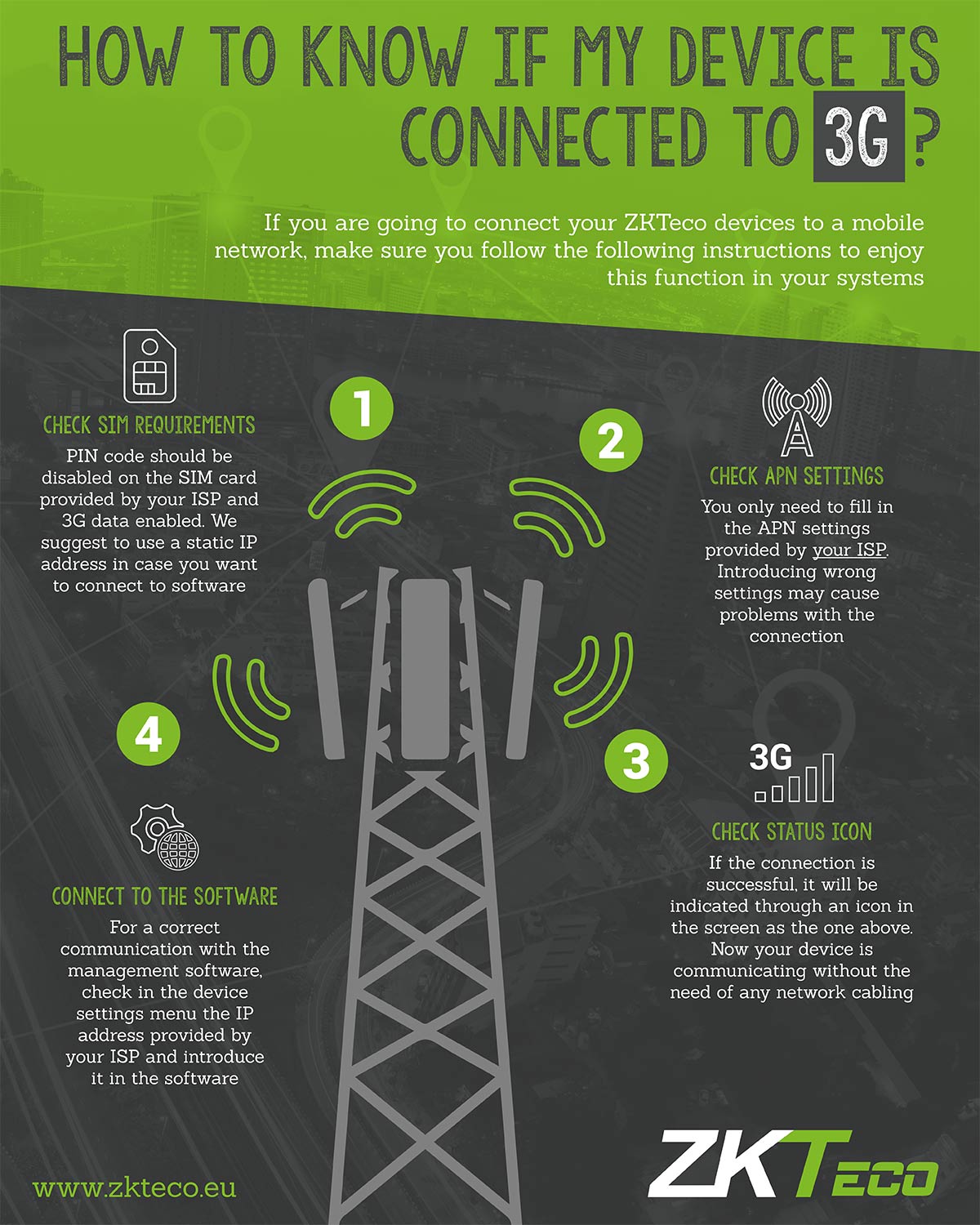How to know if my device is connected to 3G? Easy steps to connect 3G
At ZKTeco Europe we love the way our software and devices connect with each other. In this article, we explain what to do when you are having trouble connecting to 3G on your newly acquired ZKTeco device.
If you are going to connect your device to a mobile network, make sure you follow the following instructions to enjoy this function in your systems.
Also, please check:
- If your device supports a 3G connection (for example our iClock 680).
- If your ISP (Internet Service Provider) meets the requirements to modify the communication settings.
- Make sure you have an internet connection available before performing these steps.
3G settings and verifications
1. Check SIM requirements
- Check if the PIN code on your SIM card is disabled. If it is not disabled, device communication will not be stablished. (Contact your ISP for further support).
- Ensure you have 3G data enabled.
- Check with your ISP wether your SIM card has a static or a dynamic IP address. We suggest using a static IP address in case you want to connect to the software.
2. Check APN settings
Before you introduce the APN settings, check that you Cellular Data Network is enabled on your device. Now you will need to check and fill in the APN settings provided by your ISP (contact your ISP for further support). ZKTeco Europe devices work with most ISP (Vodafone, Orange, Jazztel...) but we don't provide direct assistance, support or communication with Network providers. Generally, the APN settings are public and can easily be found on your ISPs website.
Keep in mind that if you introduce wrong APN settings your device may not have a connection.
3. Check 3G status icon
If the connection is successful, you will see an icon on your devices standby screen. This means that know your device is connected to 3G and is now communicating without the need of any network cabling in case you want to connect to the software.
4. Connect to the software
- Check the IP address in your device menu. (This IP address is provided by your ISP).
- Make sure your computer has an internet connection and is reaching the IP address of your device. You can ping to the IP to confirm that you are reaching the device.
If your device connection is working correctly, you shouldn't need to change the settings. However, if you're still having issues or connection problems, please go over previous steps and make sure your APN settings are correct.
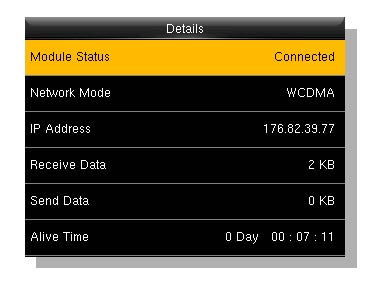
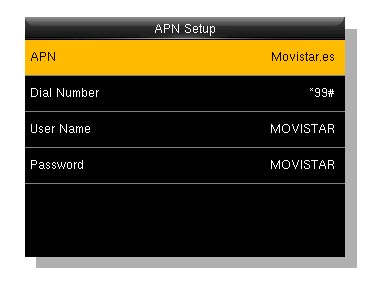
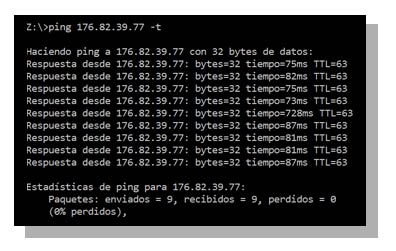
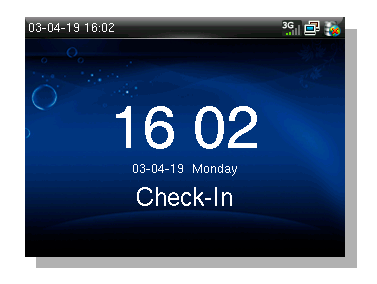
If the problem still persists please check with your ISP if there is a firewall or an antivirus rule affecting your devices 3G connection.
We hope you find the information provided in this article to be informative and helpful. If you still require additional support click below to contact us:
Do you want to receive our latest Time Management, Access Control, and Software Solutions in your inbox?
Subscribe now to ZKTeco Europe's Newsletter!
You might also be interested in the following articles:
- ZKTeco New KR613 & KR310 Wiegand dual frequency readers
- ZKBioAccess software upgrade: Take the leap!
- Meet ZKTeco's embedded solutions: Atlas Series & BioTime Web
- We’ve launched Enhanced Visible Light Facial Recognition using Deep Learning!
- CCTV Training Seminars and Security Solutions at the ZKTeco Europe Experience Center
- Request a training session a ZKTeco Europe’s Experience Center in Madrid